Translate to fuzzy in MemoQ and export problems Thread poster: Anette Herbert
|
|---|
I have just finished translating two txml files out of 6 in MemoQ (2013 R2). The files are quite similar so I want to make sure that changes to the TM that are made in the remaining 4 files are also made in the first two files.
In Trados this is very easy, you just run through the files with the translate to fuzzy function but how do you do this in MemoQ?
The other issue that worries me is the message I got after exporting the files "This XML file does not appear to ha... See more I have just finished translating two txml files out of 6 in MemoQ (2013 R2). The files are quite similar so I want to make sure that changes to the TM that are made in the remaining 4 files are also made in the first two files.
In Trados this is very easy, you just run through the files with the translate to fuzzy function but how do you do this in MemoQ?
The other issue that worries me is the message I got after exporting the files "This XML file does not appear to have any style information associated with it. The document tree is shown below."
Is this a problem for the client when they open the file? And what can I do to correct it, I have ran the QA but even after solving all the issues this message still appears.
And finally, one of these 2 files, are set to 99% completed, even though there are no more segments to translate, and my feeling is this is why it will not export properly. Any ideas anyone?
Deliver this morning so any help would be gratefully received.
Anette ▲ Collapse
| | | | | For the first item | Feb 4, 2014 |
I am short of time right now, but wanted to give you a hint for the first item.
I think you should be able to unify the translations in all files by using a view.
1. In your project, sort the list of files alfabetically so that the first two files appear first in the list (simply click the Name column to sort the files by name).
2. Now, select all files and click the "Create view" link. Use the Simply glue together option. This creates one single "file" our... See more I am short of time right now, but wanted to give you a hint for the first item.
I think you should be able to unify the translations in all files by using a view.
1. In your project, sort the list of files alfabetically so that the first two files appear first in the list (simply click the Name column to sort the files by name).
2. Now, select all files and click the "Create view" link. Use the Simply glue together option. This creates one single "file" our of your six files. This "file" shows in the Views tab of the Translations pane of your project. The view and the actual files are linked, so that anything you do on one side gets done on the other.
3. Open your view as you would open a normal file. Select all segments that correspond to the first two files, and then use Confirm. What this does is propagating all translations from the first two files to all other instances in the rest of the files.
This should do it. If you have other projects in the future where there is an overlap in the files, your best bet is to create the view before starting your translation, so that any translations and changes get propagated to all files. This way you also save plenty of time if the overlap is considerable.
I hope this helps! ▲ Collapse
| | | | | I do not think it is a problem | Feb 4, 2014 |
Anette Herbert wrote:
The other issue that worries me is the message I got after exporting the files "This XML file does not appear to have any style information associated with it. The document tree is shown below."
I do not think this is a problem. If you imported the files just well, the export will/should be OK too.
| | | | Anette Herbert 
Local time: 21:29
English to Swedish
+ ...
TOPIC STARTER | Just one more question | Feb 4, 2014 |
Thank you very much Tomás for your quick reply!
Tomás Cano Binder, CT wrote:
3. Open your view as you would open a normal file. Select all segments that correspond to the first two files, and then use Confirm. What this does is propagating all translations from the first two files to all other instances in the rest of the files.
When you say use Confirm, did you mean right click on the open file and select Confirm?
In that case, it is a beautiful function! And if I understand you correctly, now that I have a view, any changes that I do in the remaining files will then change the first two files automatically? Even if they are not visible when I have applied a filter for example?
Thank you!
Anette
| | | | To report site rules violations or get help, contact a site moderator: You can also contact site staff by submitting a support request » Translate to fuzzy in MemoQ and export problems | Wordfast Pro | Translation Memory Software for Any Platform
Exclusive discount for ProZ.com users!
Save over 13% when purchasing Wordfast Pro through ProZ.com. Wordfast is the world's #1 provider of platform-independent Translation Memory software. Consistently ranked the most user-friendly and highest value
Buy now! » |
| | Anycount & Translation Office 3000 | Translation Office 3000
Translation Office 3000 is an advanced accounting tool for freelance translators and small agencies. TO3000 easily and seamlessly integrates with the business life of professional freelance translators.
More info » |
|
| | | | X Sign in to your ProZ.com account... | | | | | |